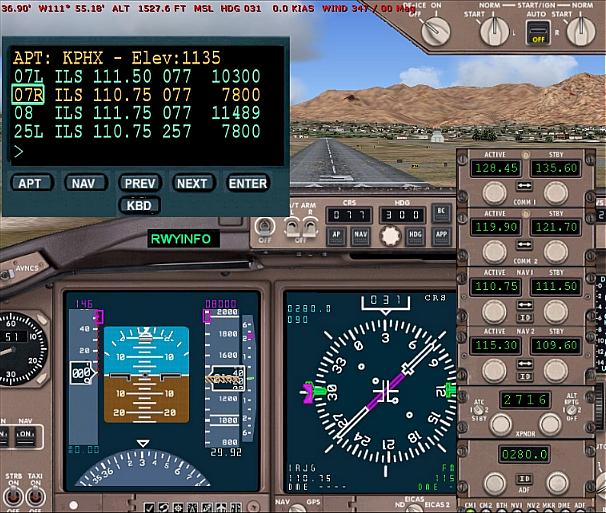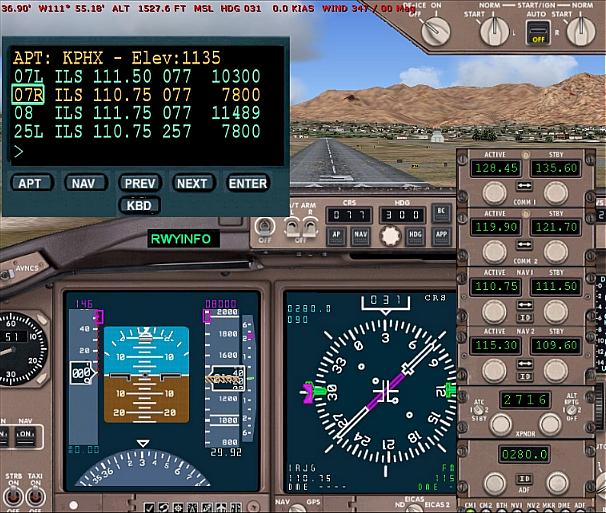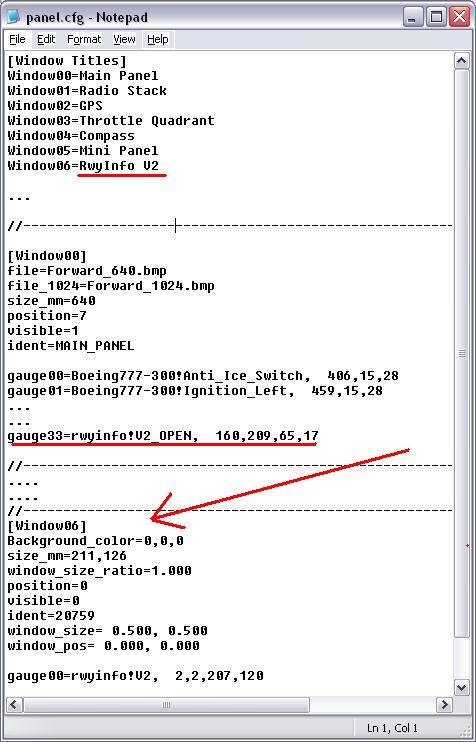Runway Info Gauge ver 2.0 For Flight Simulator 2004
Last Updated Nov 16 2005
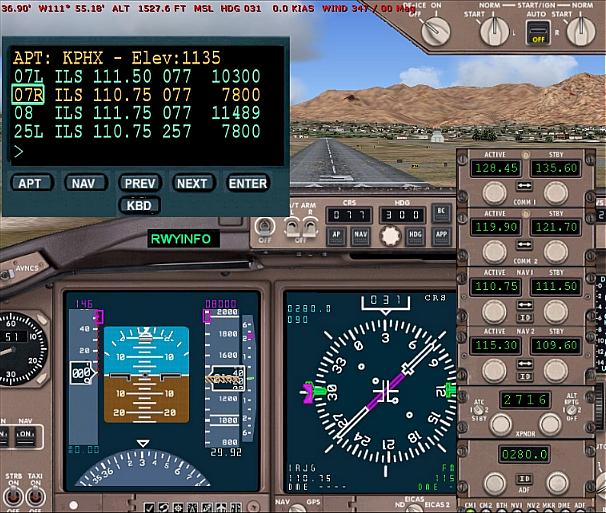
Some of you may remember version 1.0 of this gauge which does not work properly in FS2004.
This version is a redesign of the gauge which is now compatible with FS9/FS2004.
This gauge is very simple, it allows you to quickly find your runway and set the correct frequencies
for the approach.
Download RwyInfo version 2.0 Here.
Runway Info Gauge Forum
How to Install:
1. Extract all the files/folders contained in the zip file into your main FS9 folder.
This is a gauge, and thus must be installed in your aircraft's panel.cfg file with the proper .cfg settings.
There are 2 parts to this gauge.
1 - The RwyInfo Unit (the main gauge).
2 - The Open Toggle gauge. (a small gauge which you can use to display and hide the rwyinfo gauge).
The easiest way to Install this gauge is to use a panel editing program such as FSPanel studio
www.fspanelstudio.com. FsPanel studio is highly recommended because it has an easy to use drag
and drop interface to placing and resizing gauges on panels.
For manual panel.cfg installation.
1. Add a new window to your Aircraft's panel.
2. Insert the rwyinfo!V2 gauge into the new window.
3. Give the new panel window an ID# of 20759 (it must be 20759).
4. Install the rwyinfo!V2 open gauge somewhere on your main panel window (ie window00).
(see the sample panel.cfg for the FS9 777 below).
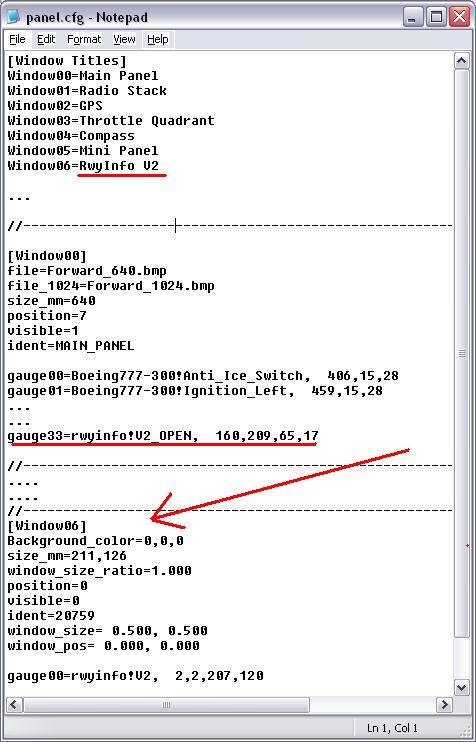
You can also of course install the main rwyinfo!V2 gauge into the main panel to be permanently
displayed if you prefer.
How to Use/Operate.
1 - Press the 'APT' button to display the airport page.
2 - Press the 'KBD' button to enter keyboard mode (a pink highlight will display).
3 - Type in the ICAO code for the airport you want, it will echo on the scratchpad.
4 - Press 'enter' (either your keyboard enter key, or click on the 'Enter' button).
5 - The available runways and approaches for that Airport will display.
6 - Use the Prev/Next button to move the highlight bar to the runway/app you wish to select.
7 - Press 'enter' (either your keyboard enter key, or click on the 'Enter' button.
8 - The Nav1 freq will be changed to the selected freq, and the Nav1 OBS will be set to the course selected.
Pressing the 'NAV' button provides this feature for VOR/NDB's.
This replaces the previous version 1.0 gauge which only worked fully with FS2000.
Enjoy
Ernie.
Created by Ernie Alston, alstoer1@compuserve.com